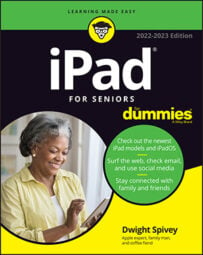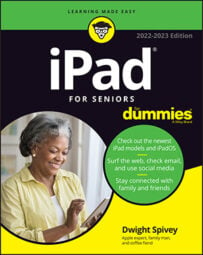How to Add a PDF to iBooks on Your iPad
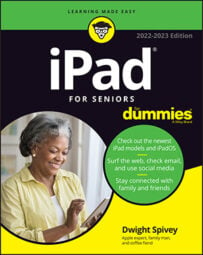
iBooks is a great app on your iPad. Adding a PDF to your iBooks collection is very simple today. It wasn’t this simple in some of the earlier versions of iBooks, so be careful following complicated directions you may find from the past on the web.
Here’s how you add a PDF.
- Open the document you want to share. It can be a PDF document, or it can be something like an image document that iOS can convert to a PDF. (The easiest way to find this out is to follow these steps.)
- If a Share button is shown (it’s usually in the top-right of the view), tap it. If it is not shown, you can’t share the document, but if you can share it, the Sharing view appears.
- Look for an option to share with iBooks. If there isn’t one, you can’t share it. But if you can, the document will be added to iBooks as a PDF.
- Tap to open a PDF file you want to add to iBooks. It might be a PDF file on your iCloud Drive, or it might be one saved by one of your apps. It doesn’t matter where it came from.
- If someone sends you a PDF in email (or you send it to yourself), you can just tap the PDF in Mail to add it to your iBooks library.