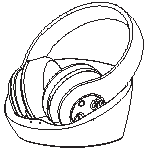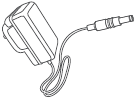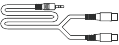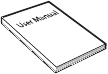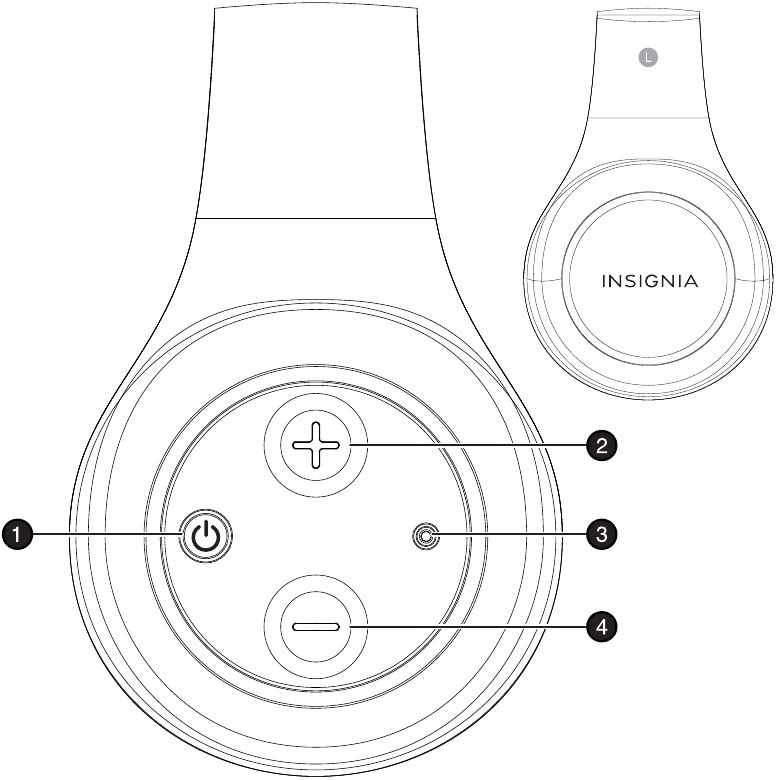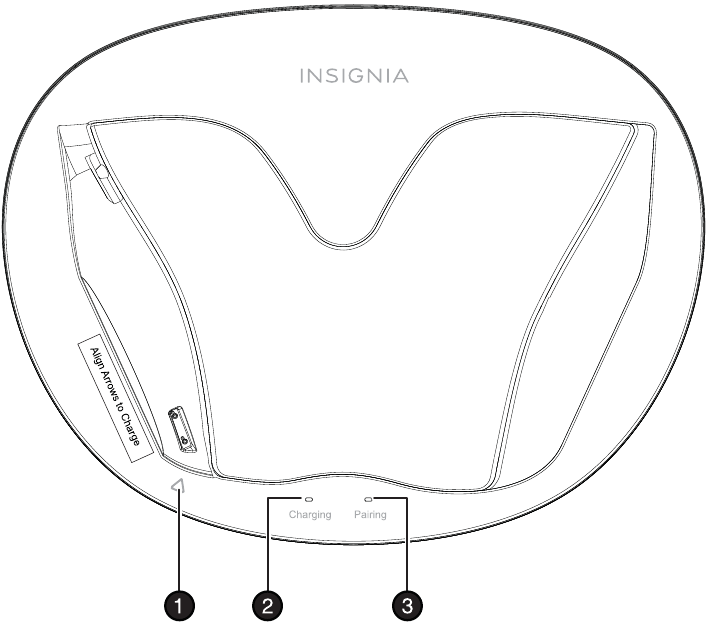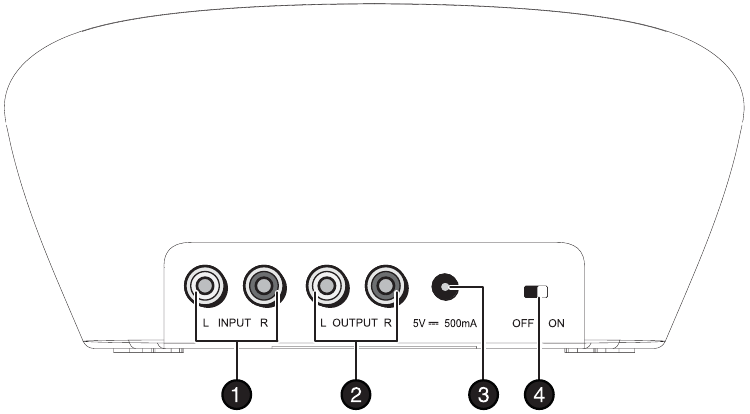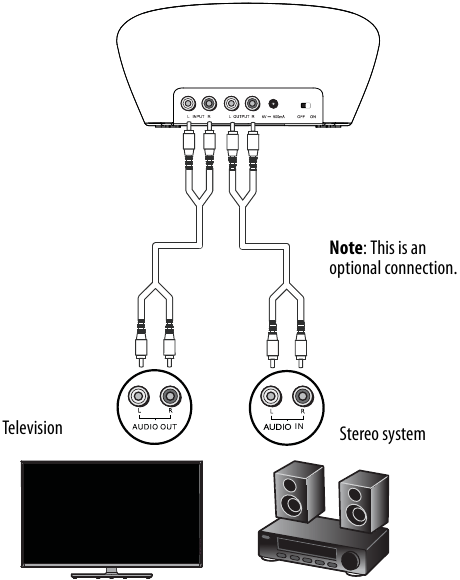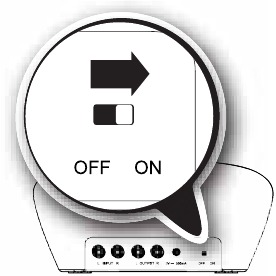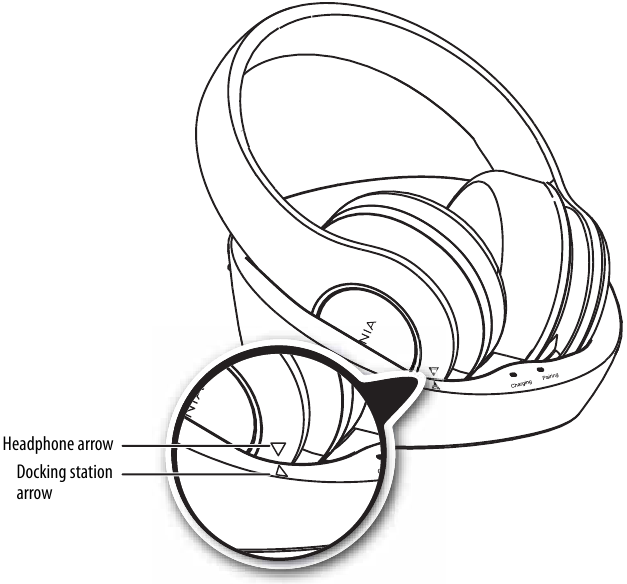INSIGNIA NS-WHP314 Wireless Headphones Manual


Before using your new product, please read these instructions to prevent any damage.
Introduction
Congratulations on your purchase of high-quality Insignia 2.4 GHz Digital Wireless Stereo Headphones. This system represents the state of the art in 2.4 GHz wireless headphone design, and gives you complete freedom while enjoying your music or TV without the limitations of cables.
This system represents the state of the art in 2.4 GHz wireless headphone design, and gives you complete freedom while enjoying your music or TV without the limitations of cables.
The system has a maximum transmission range of up to 45 feet (15 m). You can use the docking station to recharge the headphones when they are not in use.
The system can be used with your television or other audio components, like your CD/DVD player, home theater system, or even audio output from a computer or MP3 player.
This User Guide explains how to correctly install, operate, and get the best performance from your Insignia Digital Wireless Stereo Headphones. Read this guide carefully before installing your system, and then keep it handy for quick reference.
Safety information
To reduce the risk of fire or electric shock, do not expose this system to rain or moisture
To reduce the risk of electric shock, do not remove screws, covers, or the cabinet. There are no user-serviceable parts inside. Refer servicing to qualified service personnel.
- Read these instructions.
- Keep these instructions.
- Heed all warnings.
- Follow all instructions.
- Do not use this system near water.
- Clean only with a dry cloth.
- Do not install near any heat sources such as radiators, heat registers, stoves, or other apparatus (including amplifiers) that produce heat.
- Do not defeat the safety purpose of the polarized or grounding-type plug. A polarized plug has two blades with one wider than the other. A grounding type plug has two blades and a third grounding prong. The wide blade or the third prong is provided for your safety. If the provided plug does not fit into your outlet, consult an electrician for replacement of the obsolete outlet.
- Protect the power cord from being walked on or pinched particularly at plugs, power outlets, and the point where they exit from the system.
- Only use attachments or accessories specified by the manufacturer.
- Unplug this system during lightning storms or when unused for long periods of time.
- Refer all servicing to qualified service personnel. Servicing is required when the system has been damaged in any way, such as power-supply cord or plug is damaged, liquid has been spilled or objects have fallen into the system, the system has been exposed to rain or moisture, does not operate normally, or has been dropped.
- To reduce the risk of fire or electric shock, do not expose this system to rain or moisture.
- The shock hazard marking and associated graphical symbol are provided on the supplied AC adapter.
- The system shall not be exposed to dripping or splashing and objects filled with liquids should not be placed on the system.
- The AC plug or AC adapter is used as the disconnect device. The disconnect device shall remain readily available.
- Excessive sound pressure from headphones can cause hearing loss.
- Batteries (battery pack and batteries installed) should not be exposed to excessive heat such as sunshine or fire.
- Do not place any conductive material in the cradle to avoid short circuits involving the charging pins.
Features
- High-Performance digital wireless audio with adjustable volume control.
- Strong Wireless Signal - 45 ft. (15 m) wireless range (maximum, line-of-sight).
- Easy to Use - Easy setup, built-in rechargeable batteries with convenient base docking station.
Package contents
Examine the contents of the box for your digital wireless stereo headphones. The box should contain:
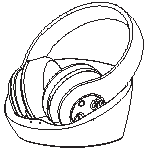
Headphones and docking station
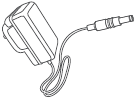
AC adapter

RCA audio cable
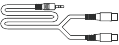
3.5 mm-to-RCA adapter cable
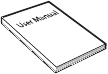
User Guide

Quick Setup Guide
Headphones
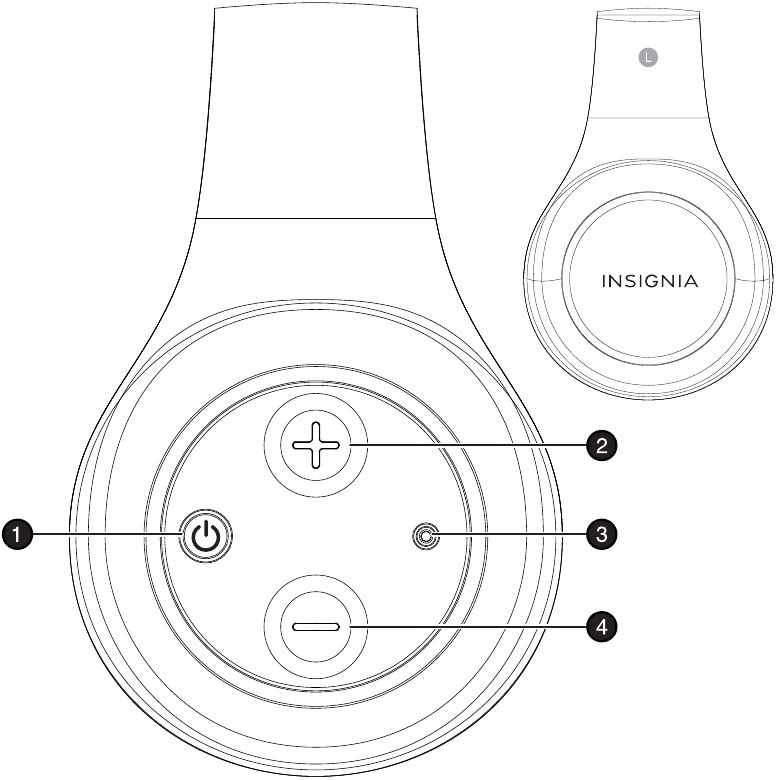
Docking station top
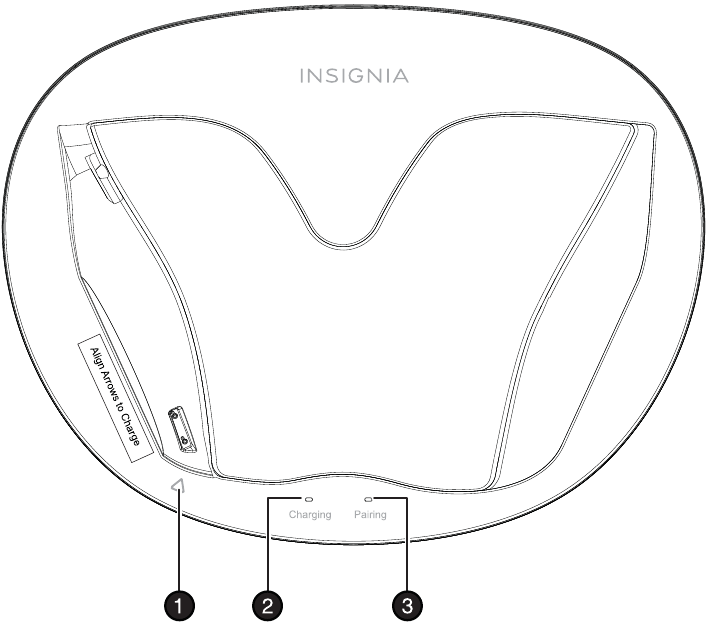
Docking station back
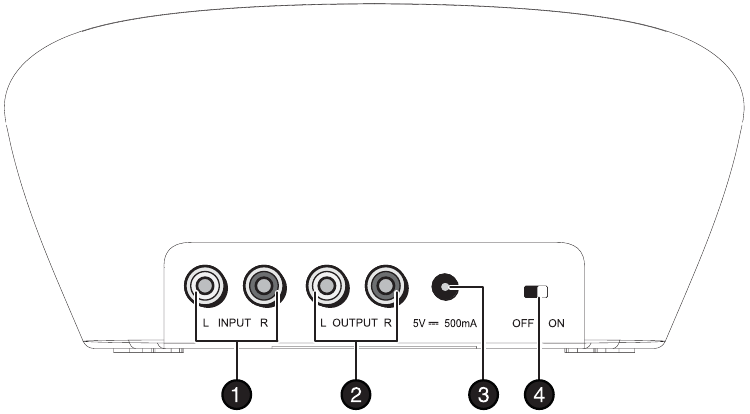
| Item | Description |
| 1 | INPUT jacks (L and R). Connect a TV or other sound source to these jacks. |
| 2 | OUTPUT jacks (L and R). Optional. Can be used if you need to connect this device to a stereo system or other audio device. |
| 3 | DC 5V jack. Connect the AC adapter to this jack. |
| 4 | Docking station OFF/ON switch. |
Setting up your system
Connecting the headphones
To prevent damage to your system, make sure that all components are turned off before making the connections.
The following diagram shows a typical user installation. In this example the docking station is connected to the audio output of a TV and the audio input of a stereo system (optional). This optional connection is helpful if your audio source component only has one audio output and you want to connect it to both the docking station and another component, like a stereo system.
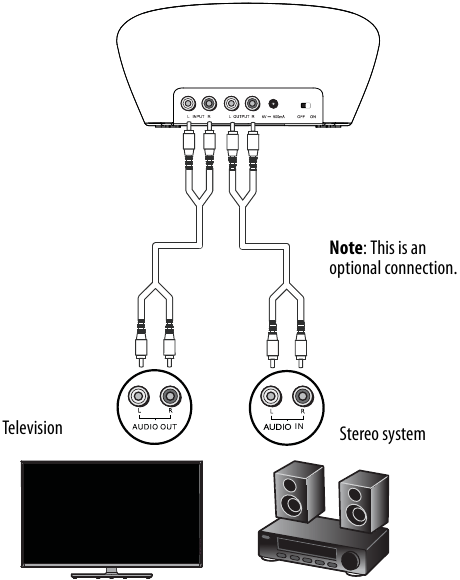
Note
If your audio device does not have RCA outputs, you can use the 3.5 mm-to-RCA adapter (included) to make the connections.
Your setup may differ from the example shown above.
Connecting the AC adapter to the docking station
- To avoid risk of fire and to prevent damage, only use the AC adapter supplied with your wireless headphones. Make sure that the AC power outlet matches the AC adapter's 100-240V before making the connection.
- Plug the AC adapter into the power outlet only after all other connections are completed.
To connect the AC adapter to your docking station:
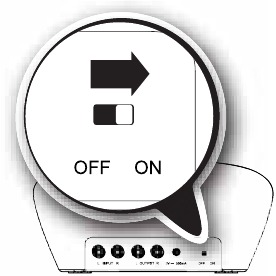
- Connect the AC adapter connector to the docking station's DC 5V jack.
- Connect the AC adapter plug to an AC power outlet.
- Turn the ON/OFF switch on the back of the docking station to ON. The PAIRING indicator begins to blink (blue).
Using your system
Charging the headphones
Before using the wireless headphones for the first time, make sure that the batteries are fully charged, which can take up to four hours.
To charge the headphones:
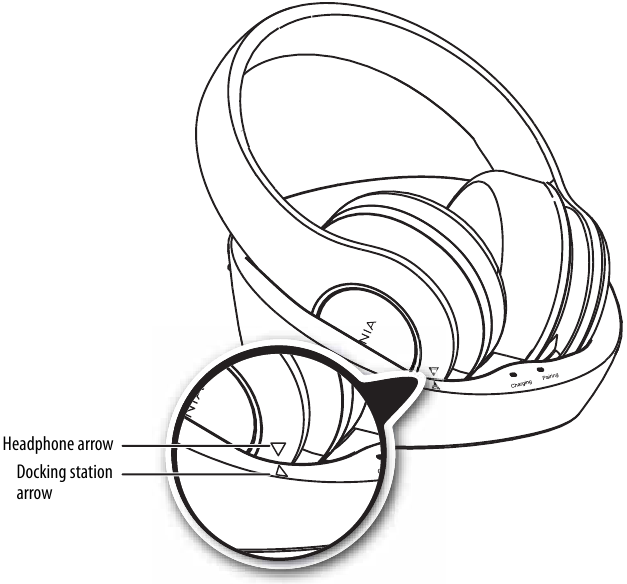
- Slide the OFF/ON switch on the docking station to ON.
- Place the headphones onto the docking station. Make sure that the headphone charging contacts and the docking station charging pins make contact by aligning the arrows (as shown below) when you put the headphones in the charging station.
- The docking station Charging indicator turns red to indicate the headphones are charging.
- When the headphones are fully charged (up to four hours), the docking station Charging indicator turns green.
- When the headphone battery charge is low, the Power/Pairing indicator on the headphones blinks red. The Power/Pairing indicator on the headphones turns red 30 minutes prior to the batteries being exhausted.
Notes
- It can take up to four hours to charge the batteries. The batteries will last up to eight hours with continuous use (depending on the headphone volume level and distance from the docking station.
- The headphones cannot be charged when the docking station is turned off.
Using the headphones
Turning on the system
To turn on the system:

- Slide the OFF/ON switch on the docking station to ON. The Pairing indicator on docking station blinks (blue).
- Press the (power) switch on the right earpiece to turn on the headphones. The Power/Pairing indicator on headphone blinks (blue).
- When the Power/Pairing indicator on headphones and Pairing indicator on docking station both light steadily blue, an active link is established between headphone and docking station. The system is now on and ready to be used.

Note
Autopairing takes 5-10 seconds.
Note
If the charge on the headphone batteries is low, the Power/ Pairing indicator on the headphones blinks red. When this happens, you should charge the headphones. For instructions, see "Charging the headphones".
If the power indicators on the headphones and docking station continue to blink after 30 seconds, they are no longer paired to each other. If this happens, follow these steps:
- Make sure the headphones and docking station are within range of each other (ideally in the same room).
- Turn off the headphones and the docking station.
- Turn on both the headphones and the docking station. The lights will initially blink, then they should turn on steady.
Listening to your digital wireless stereo headphones
To listen through the headphones:
- Turn on the headphones and docking station. Make sure that your docking station and headphones are wirelessly paired. See "Using the headphones".
- Set the headphone volume level to the minimum.
- Put your headphones on your head. Adjust the fit until you feel comfortable.
- Turn on your audio source and begin playback. Depending on the audio source, you may need to turn up the volume on the audio source.
- Adjust the headphone volume to your normal listening level.
Continuous use at high volume may permanently damage your hearing.
Note
If the system is connected to a TV, you may want to turn off the TV sound to prevent hearing sound from the TV speakers. Refer to your TV manual.
Turning off the system
To turn off the system:

- Press and hold (more than two seconds) the (power) switch located on the headphones' right earpiece to turn off the headphones.
- Slide the OFF/ON switch on the docking station to OFF to turn off the system.
Note
It's important to turn the headphones off when not in use to conserve the battery, or if you prefer you can leave them on as long as they are placed in the docking station.
Maintaining your system
Use a soft cloth dampened with a weak solution of mild detergent and water. Dry the device immediately afterwards with a clean cloth. Do not use abrasive cloth, thinners, alcohol, or other chemical solvents, because they may damage the finish or remove the panel lettering.
Troubleshooting
Check this list for a possible solution before calling for service.
My wireless headphones are not working at all
- Make sure that the batteries have been charged.
- Try power cycling the docking station by unplugging it and plugging it back in.
- Try another power outlet.
My wireless headphones are not charging.
- Make sure that the headphone charging contacts and the docking station charging pins make contact. You might have to rock them back and forth to make a good connection. The docking station Charging indicator turns red to indicate the headphones are charging.
There is no sound
- Check the volume level of the headphones or audio sources connected to the docking station.
- Make sure that all of the cables are connected correctly.
- Make sure that the Power/Pairing indicators of the headphones and Pairing indicator on the docking station are lit solidly. If the indicators are blinking blue, see "Using the headphones".
- Check if the audio source has internal/external speaker settings that allow the internal speakers to be turned off and for the sound to be heard from the external source (your headphones). If this is the case, make sure that your audio source is not set to Mute.
- To maximize your volume level through the system, make sure that your audio source (for example, a TV or MP3 player) has its volume turned up to at least 50% of its volume level.
There is sound interference
- Move the docking station slowly to find the best reception position for your headphones.
- Shorten the distance between your headphones and the docking station. The maximum distance is 45 feet (15 m), but walls and other obstructions will limit this distance.
- Make sure that all of the cables are connected correctly.
- It is possible that other devices like cordless phones, microwaves, or wireless routers may be causing interference. Try turning one device off at a time to determine which device is causing interference.
- If your cordless phone or wireless router is causing interference, try changing the channel it is using. Refer to your device's owner manual.
No communication between the headphones and docking station.
- Make sure that the AC adapter is connected to the docking station.
- Make sure that the docking station is turned on.
- Make sure the headphone batteries are charged.
- Make sure that the Power/Pairing indicator on the headphones and Pairing indicator on the docking station are on.
- If they are lit solidly, a communication link has been successfully established between the system.
- If they are blinking on one or both devices, see "Using the headphones".
There is sound coming from the audio source.
- Turn off the internal speakers of your audio sound source. Contact the manufacturer of the audio sound source, such as your TV, for support.
Specifications
| Battery life | Up to 8 hours |
| Wireless type | 2.4 GHz band |
| Wireless range | 45 feet (15 m) maximum, line-of-sight |
Legal notices
FCC and IC Information
This device complies with Part 15 of the FCC Rules. Operation is subject to the following two conditions:
- This device may not cause harmful interference, and
- This device must accept any interference received, including interference that may cause undesired operation.
This device complies with Industry Canada licence-exempt RSS standard(s). Operation is subject to the following two conditions:
- this device may not cause interference, and
- this device must accept any interference, including interference that may cause undesired operation of the device.
This equipment has been tested and found to comply with the limits for a Class B digital device, pursuant to Part 15 of the FCC Rules. These limits are designed to provide reasonable protection against harmful interference in a residential installation. This equipment generates, uses and can radiate radio frequency energy and, if not installed and used in accordance with the instructions, may cause harmful interference to radio communications. However, there is no guarantee that interference will not occur in a particular installation. If this equipment does cause harmful interference to radio or television reception, which can be determined by turning the equipment off and on, the user is encouraged to try to correct the interference by one or more of the following measures:
- Reorient or relocate the receiving antenna.
- Increase the separation between the equipment and receiver.
- Connect the equipment into an outlet on a circuit different from that to which the receiver is connected.
- Consult the dealer or an experienced radio/TV technician for help.
Changes or modifications not expressly approved by the party responsible for compliance could void the user's authority to operate the equipment.
This equipment complies with Industry Canada radiation exposure limits set forth for an uncontrolled environment.
Information for Users on Disposal of Old Equipment
European Union
Note
This symbol is only valid in the European Union.

This symbol indicates that the electrical and electronic equipment should not be disposed as general household waste at its end-of-life. Instead, the product should be handed over to the applicable collection point for the recycling in accordance with your national legislation.
By disposing of this product correctly, you will help to conserve natural resources and will help prevent potential negative effects on the environment and human health that could otherwise be caused by inappropriate waste handling of this product. For more information about collection point and recycling of this product, please contact your local municipal office, your household waste disposal service or the shop where you purchased the product.
Penalties may be applicable for incorrect disposal of this waste, in accordance with national legislation.
Other Countries Outside the European Union
If you wish to dispose of this product, please do so in accordance with applicable national legislation or other rules in your country for the treatment of old electrical and electronic equipment.
Definitions:
The Distributor* of Insignia branded products warrants to you, the original purchaser of this new Insignia-branded product ("Product"), that the Product shall be free of defects in the original manufacturer of the material or workmanship for a period of one (1) year from the date of your purchase of the Product ("Warranty Period").
For this warranty to apply, your Product must be purchased in the United States or Canada from a Best Buy branded or Future Shop branded retail store or online at www.bestbuy.com, www.bestbuy.ca, or www.futureshop.ca and is packaged with this warranty statement.
How long does the coverage last?
The Warranty Period lasts for 1 year (365 days) from the date you purchased the Product.
Your purchase date is printed on the receipt you received with the Product.
What does this warranty cover?
During the Warranty Period, if the original manufacture of the material or workmanship of the Product is determined to be defective by an authorized Insignia repair center or store personnel, Insignia will (at its sole option):
- repair the Product with new or rebuilt parts; or
- replace the Product at no charge with new or rebuilt comparable products or parts.
Products and parts replaced under this warranty become the property of Insignia and are not returned to you. If service of Products or parts are required after the Warranty Period expires, you must pay all labor and parts charges. This warranty lasts as long as you own your Insignia Product during the Warranty Period. Warranty coverage terminates if you sell or otherwise transfer the Product.
How to obtain warranty service?
If you purchased the Product at a Best Buy or Future Shop retail store location, please take your original receipt and the Product to any Best Buy or Future Shop store. Make sure that you place the Product in its original packaging or packaging that provides the same amount of protection as the original packaging. If you purchased the Product from a Best Buy or Future Shop online web site (www.bestbuy.com, www.bestbuy.ca, or www.futureshop.ca), mail your original receipt and the Product to the address listed on the web site. Make sure that you put the Product in its original packaging or packaging that provides the same amount of protection as the original packaging.
To obtain warranty service, in the United States call 1-888-BESTBUY, Canada call 1-866-BESTBUY for Future Shop call 1-800-663-2275. Call agents may diagnose and correct the issue over the phone.
Where is the warranty valid?
This warranty is valid only in the United States and Canada at Best Buy or Future Shop branded retail stores or websites to the original purchaser of the product in the county where the original purchase was made.
What does the warranty not cover?
This warranty does not cover:
- Customer instruction/education
- Installation
- Set up adjustments
- Cosmetic damage
- Damage due to weather, lightning, and other acts of God, such as power surges
- Accidental damage
- Misuse
- Abuse
- Negligence
- Commercial purposes/use, including but not limited to use in a place of business or in communal areas of a multiple dwelling condominium or apartment complex, or otherwise used in a place of other than a private home.
- Modification of any part of the Product, including the antenna
- Display panel damaged by static (non-moving) images applied for lengthy periods (burn-in).
- Damage due to incorrect operation or maintenance
- Connection to an incorrect voltage or power supply
- Attempted repair by any person not authorized by Insignia to service the Product
- Products sold "as is" or "with all faults"
- Consumables, including but not limited to batteries (i.e. AA, AAA, C etc.)
- Products where the factory applied serial number has been altered or removed
- Loss or Theft of this product or any part of the product
- Display panels containing up to three (3) pixel failures (dots that are dark or incorrectly illuminated) grouped in an area smaller than one tenth (1/10) of the display size or up to five (5) pixel failures throughout the display. (Pixel based displays may contain a limited number of pixels that may not function normally.)
- Failures or Damage caused by any contact including but not limited to liquids, gels or pastes.
REPAIR OR REPLACEMENT AS PROVIDED UNDER THIS WARRANTY IS YOUR EXCLUSIVE REMEDY FOR BREACH OF WARRANTY. INSIGNIA SHALL NOT BE LIABLE FOR ANY INCIDENTAL OR CONSEQUENTIAL DAMAGES FOR THE BREACH OF ANY EXPRESS OR IMPLIED WARRANTY ON THIS PRODUCT, INCLUDING, BUT NOT LIMITED TO, LOST DATA, LOSS OF USE OF YOUR PRODUCT, LOST BUSINESS OR LOST PROFITS. INSIGNIA PRODUCTS MAKES NO OTHER EXPRESS WARRANTIES WITH RESPECT TO THE PRODUCT, ALL EXPRESS AND IMPLIED WARRANTIES FOR THE PRODUCT, INCLUDING, BUT NOT LIMITED TO, ANY IMPLIED WARRANTIES OF AND CONDITIONS OF MERCHANTABILITY AND FITNESS FOR A PARTICULAR PURPOSE, ARE LIMITED IN DURATION TO THE WARRANTY PERIOD SET FORTH ABOVE AND NO WARRANTIES, WHETHER EXPRESS OR IMPLIED, WILL APPLY AFTER THE WARRANTY PERIOD. SOME STATES, PROVINCES AND JURISDICTIONS DO NOT ALLOW LIMITATIONS ON HOW LONG AN IMPLIED WARRANTY LASTS, SO THE ABOVE LIMITATION MAY NOT APPLY TO YOU. THIS WARRANTY GIVES YOU SPECIFIC LEGAL RIGHTS, AND YOU MAY ALSO HAVE OTHER RIGHTS, WHICH VARY FROM STATE TO STATE OR PROVINCE TO PROVINCE.
Contact Insignia:
For customer service please call 1-877-467-4289
www.insigniaproducts.com
INSIGNIA is a trademark of Best Buy and its affiliated companies.
Registered in some countries.
Distributed by Best Buy Purchasing, LLC
7601 Penn Ave South, Richfield, MN 55423 U.S.A.
©2014 Best Buy. All rights reserved.
Made in China
www.insigniaproducts.com
1-877-467-4289 (U.S. and Canada) or 01-800-926-3000 (Mexico)
INSIGNIA is a trademark of Best Buy and its affiliated companies.
Registered in some countries.
Distributed by Best Buy Purchasing, LLC
7601 Penn Ave South, Richfield, MN 55423 U.S.A.
©2014 Best Buy. All rights reserved.
Made in China.

Videos
Insignia Wireless - Review Video
Documents / Resources
References
- http://www.bestbuy.ca
- http://www.futureshop.ca
- Insignia Consumer Electronic Products