
To password protect and/or encrypt a document using Microsoft Word for Mac:
1. Open the MS Word for Mac file you want to encrypt and password protect.
2. Select the Review tab.
3. Select Protect > Protect Document. The Password Protect window opens.

4. In the Security section, in the Set a password to open this document field, enter the password to be used to access the file in the future.
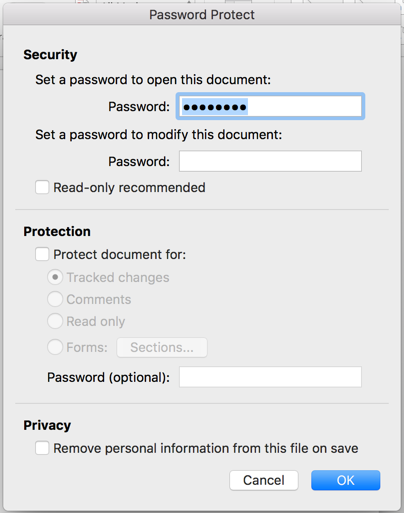
5. Passwords are case-sensitive and can be a maximum of 15 characters long.
6. Click OK. You are prompted to reenter the same password.
7. Reenter the same password.
8. Click OK. The file is now encrypted and requires this password to open it.
9.DonÂt forget to save this password in a secure password manager and securely communicate this to any users or recipients of this file.
10. To reverse this, repeat the steps without entering a password. Save the document and it will no longer require a password to open it.
NOTE: Do not send an email with the file and the password in the same email. Find some other manner to communicate the password to users other than email if you will be emailing the file.